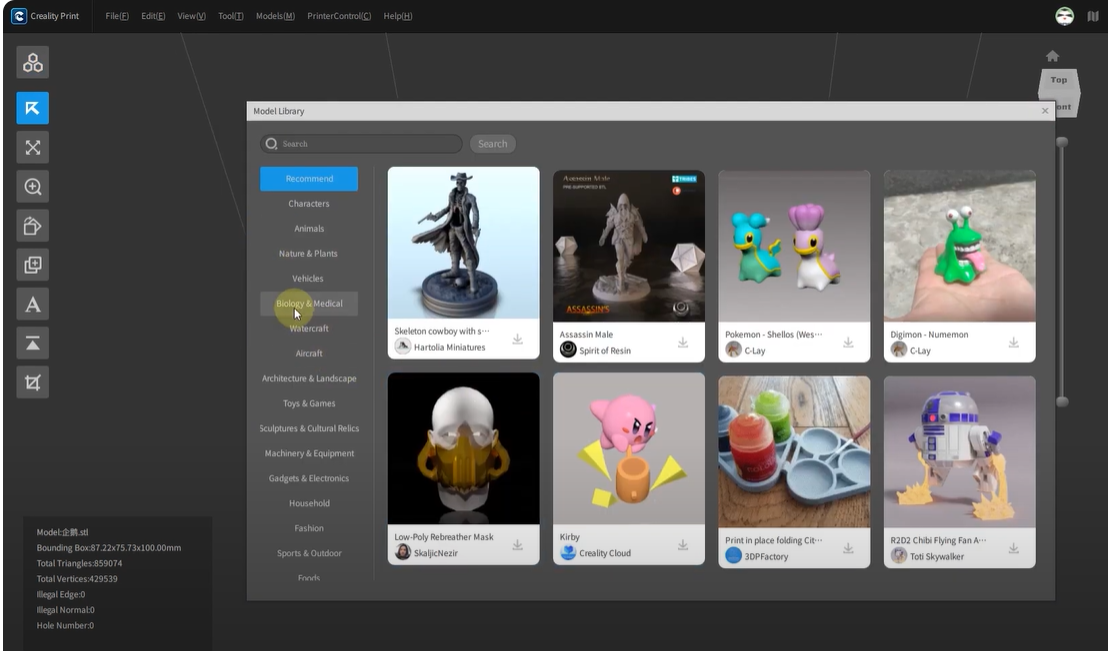About Creality Slicer
Creality Slicer is the official slicing software developed and maintained by Creality, the globally acclaimed manufacturer behind popular 3D printer models such as the Ender 3, Ender 5, CR-10, CR-6 SE, and more. This specialized slicing software is precisely engineered to optimize print quality, accuracy, speed, and overall reliability for Creality’s extensive printer lineup. Creality Slicer streamlines your 3D printing workflow by seamlessly converting your digital 3D models, including STL, OBJ, and AMF file formats, into precise, printer-ready G-code files that guarantee professional-quality prints with every use.
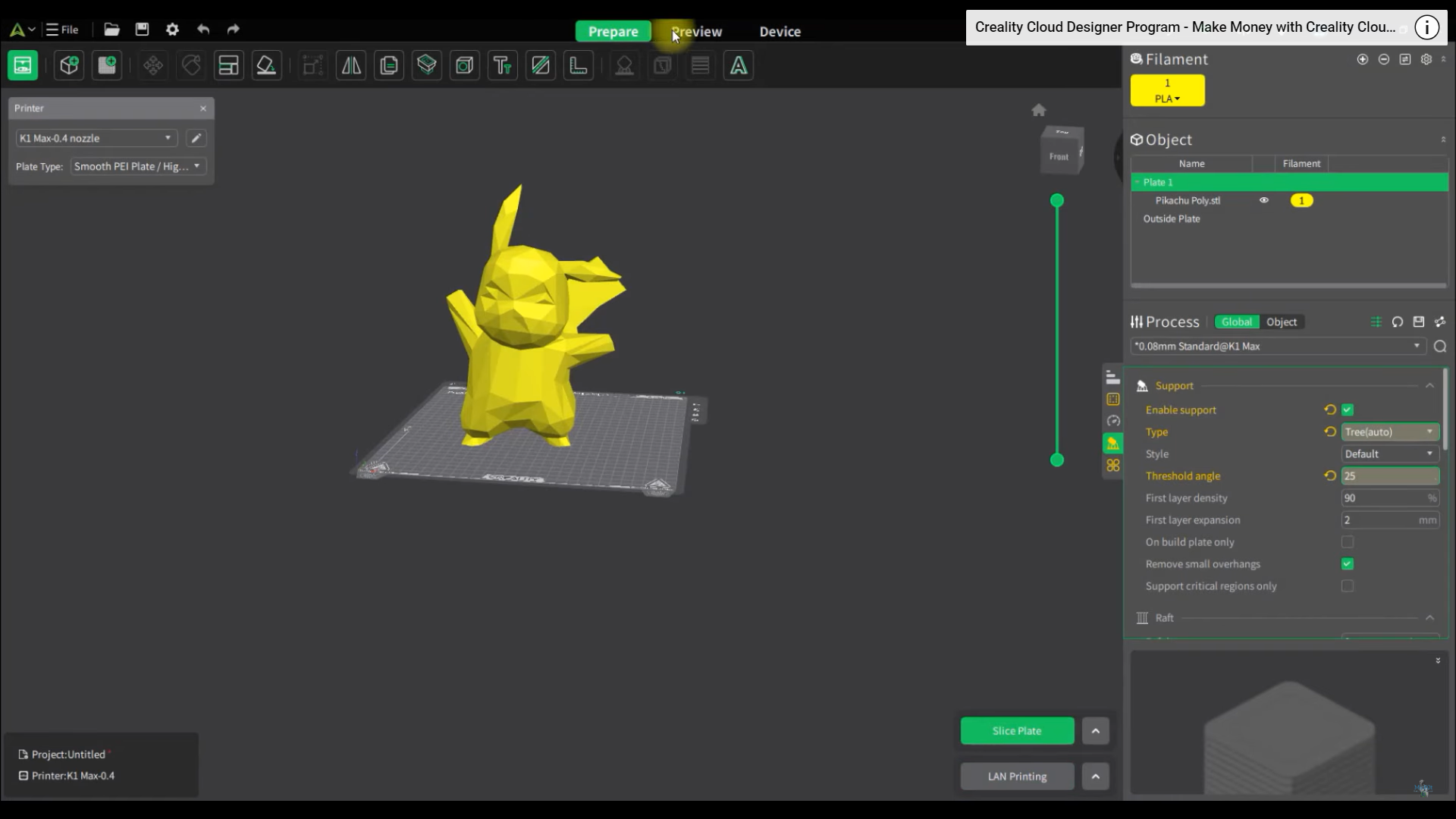
Built with user-friendly, intuitive settings and pre-loaded slicing profiles, Creality Slicer is uniquely optimized for each specific Creality printer, eliminating guesswork and ensuring top performance right from installation. It incorporates powerful tools such as automatic model repair, advanced support structure generation, adaptive layer height adjustments, and seamless firmware updates, significantly enhancing your 3D printing capabilities. Additionally, the built-in visualization tools allow you to thoroughly inspect and preview your sliced models layer by layer before printing, enabling early identification and correction of potential issues.
Creality Slicer is also consistently updated with new features, performance improvements, and bug fixes directly from the Creality engineering team, reflecting continuous innovation and support for the growing community of makers. Completely free to download, this software is perfect for both beginners seeking simplicity and advanced users demanding precision and customization options.
Download Creality Slicer today and transform your 3D printing experience with enhanced efficiency, superior print quality, and dependable results delivered directly from Creality, the trusted leader in 3D printing technology.
Features of Creality Slicer
Pre‑Programmed Printer Profiles
A full library of Creality printer & filament profiles for Ender, CR, K-series—tuned for flawless print quality, speed, and reliability, no manual setup needed.
Fast & Advanced Dual Mode
Print in one click with Fast Mode or unlock every detail with Advanced—giving total control over speeds, supports, infill, and pro tweaks.
Intelligent Support Structures
Automatically create, preview, or manually paint supports where you need them—cutting material waste and boosting print success.
Layer Preview & Path Inspection
Inspect every layer, toolpath, and Z-seam in crisp detail. Spot errors, optimize supports, and print with confidence before starting.
Advanced Print Optimization
Adaptive infill, fuzzy skin, wireframe, and smart speed—maximize quality, save material, and finish jobs faster, every time.
Plugin Marketplace
Instantly expand with plugins—add new slicers, mesh repair, custom file support, or automate your workflow without leaving the app.
Ultra-fast Slicing Engine
Blazing fast slicing—up to 3× quicker than older versions. Handle big files and complex shapes with ease and minimal waiting.
Cloud & Remote Print
Connect to Creality Cloud for upload, fleet management, live monitoring, and time-lapse—all from your Slicer dashboard.
Seamless Printer Connectivity
SD card plug-and-play or direct USB/serial—live print control, firmware updates, and rock-solid hardware integration, every print.